TUTORIAL: Custom screen resolution in Empire Earth II Unofficial Patch 1.4
Posted: 20 Apr 2014, 17:09
EDIT:
Unofficial Patch 1.5 has been released. The patch supports 42 screen resolutions, so the tutorial from this topic is not longer needed. Just download the new patch here:
https://ee2.eu/patch
-------------------
Unofficial Patch 1.5 has been released. The patch supports 42 screen resolutions, so the tutorial from this topic is not longer needed. Just download the new patch here:
https://ee2.eu/patch
-------------------
Outdated Tutorial
In this tutorial I'll show you how to use a custom screen resolution in Empire Earth II, after installing Unofficial Patch 1.4.
IMPORTANT:
- If you mod your .exe file, you won't be able to play EE2 online with the other players who use version 1.4. To fix it you will have to reinstall Unofficial Patch 1.4
1. Download and install: EE2, EE2X - Empire Earth II - Unofficial Patch 1.4 (2013):
http://forum.ee2.eu/t1636-ee2-ee2x-empire-earth-ii-unofficial-patch-14-2013
2. Download a modded version of UNIWS by Wogg which works with Empire Earth II (1.4) and Empire Earth II: The Art of Supremacy (1.4):
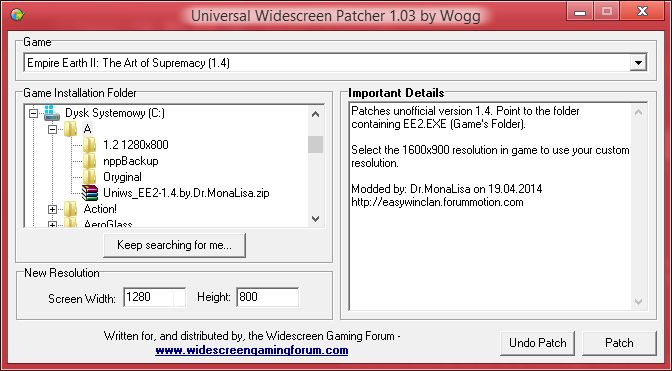
3. Open: Uniws_EE2-1.4.by.Dr.MonaLisa.zip
4. Run file: uniws.exe
5. Select "Empire Earth II (1.4)" or "Empire Earth II: The Art of Supremacy (1.4)"
6. Select the Game Installation Folder (default it is: C:\Program Files (x86)\Sierra\Empire Earth II)
6b*. You can use button: "Find it for me..." but it's not recommended.
7. Put your New Resolution (replace: 1600x900).
8. Click "Patch" button.
9. Start Empire Earth II (or Empire Earth II: The Art of Supremacy) and select display mode: 1600x900 in Video Settings. It will be named as: "1600x900", but in real it will be the display resolution you selected in uniws.
IMPORTANT:
- If you mod your .exe file, you won't be able to play EE2 online with the other players who use version 1.4. To fix it you will have to reinstall Unofficial Patch 1.4
1. Download and install: EE2, EE2X - Empire Earth II - Unofficial Patch 1.4 (2013):
http://forum.ee2.eu/t1636-ee2-ee2x-empire-earth-ii-unofficial-patch-14-2013
2. Download a modded version of UNIWS by Wogg which works with Empire Earth II (1.4) and Empire Earth II: The Art of Supremacy (1.4):
Code: Select all
http://adf.ly/kMIjx
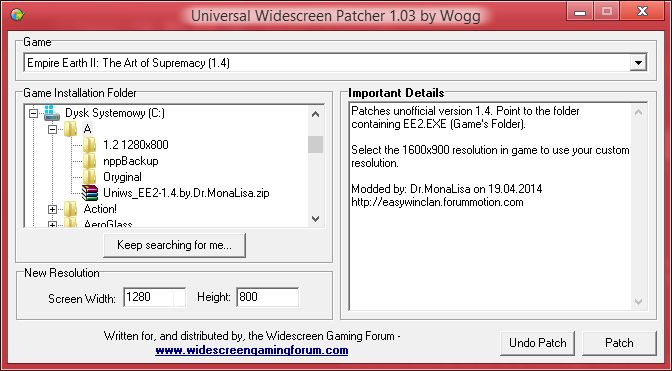
3. Open: Uniws_EE2-1.4.by.Dr.MonaLisa.zip
4. Run file: uniws.exe
5. Select "Empire Earth II (1.4)" or "Empire Earth II: The Art of Supremacy (1.4)"
6. Select the Game Installation Folder (default it is: C:\Program Files (x86)\Sierra\Empire Earth II)
6b*. You can use button: "Find it for me..." but it's not recommended.
7. Put your New Resolution (replace: 1600x900).
8. Click "Patch" button.
9. Start Empire Earth II (or Empire Earth II: The Art of Supremacy) and select display mode: 1600x900 in Video Settings. It will be named as: "1600x900", but in real it will be the display resolution you selected in uniws.